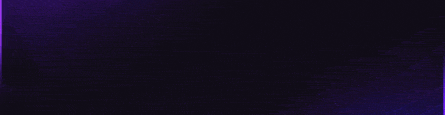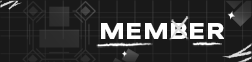📶This method demonstrates how simple it is to link a card to your Apple Wallet and use it with Apple Pay , as well as NFC payments in stores. To use NFC, find a store within a reasonable distance of the cards billing address , such as same state.
📶Apple Pay can be used to cash out accounts at many retailers, including Target. This brings us to this step-by-step tutorial.
📶Apple Pay offers countless payment options and has become the preferred method of payment for many iPhone users. It is now the standard of everything from deliveries to pickups and everyday transactions.
📶Setting up Apple Pay and adding cards is the most challenging part of the process, but it only requires entering your card information. Once set up, you can use Apple Pay to make contactless purchases with your iPhone at most businesses, as well as for online purchases at a wide range of retailers.
✅ Requirement for Apple Pay
🔵An iPhone
🔵A non-VBV BIN
🔵A high-quality proxy
📶Connect to your proxy (you can use the Potatso app)
Now, you can add your card to your wallet. To set up Apple Pay, go to settings, then fine wallet & Apple Pay. Tap Add Card and follow the prompt to add your new card.
📶Once your card is added to your wallet, you can customize your settings to suit your needs. You can:
📶Enable Apple Cash
📶Enable the double-click side button shortcut for Apple Pay
📶Add an express transit card to pay for transit automatically without a passcode or Face ID
📶Edit transactions information, such as your default card, shipping address, and contact details
📶Toggle payment on Mac on or off
📶Let’s assume you’ve set up the double-click shortcut. Got to the store of your choice and head to the cashier. Double-click the side button until your iPhone brings up your payment cards. Select the caed you want to use from your Apple wallet. Once you’ve chosen a card, you’ll be prompted to enter your passcode or use Face ID to authorize the payment.
📶After authentication, hold your phone within about an inch of the card reader to process the transaction. If you’re unsure how to proceed, ask the cashier for assistance. Rest assured, your face or biometric data will not be saved during the process 💬
SEND A PM ON TELEGRAM @relknp
SEND A PM ON TELEGRAM @relknp
📶Apple Pay can be used to cash out accounts at many retailers, including Target. This brings us to this step-by-step tutorial.
📶Apple Pay offers countless payment options and has become the preferred method of payment for many iPhone users. It is now the standard of everything from deliveries to pickups and everyday transactions.
📶Setting up Apple Pay and adding cards is the most challenging part of the process, but it only requires entering your card information. Once set up, you can use Apple Pay to make contactless purchases with your iPhone at most businesses, as well as for online purchases at a wide range of retailers.
✅ Requirement for Apple Pay
🔵An iPhone
🔵A non-VBV BIN
🔵A high-quality proxy
📶Connect to your proxy (you can use the Potatso app)
Now, you can add your card to your wallet. To set up Apple Pay, go to settings, then fine wallet & Apple Pay. Tap Add Card and follow the prompt to add your new card.
📶Once your card is added to your wallet, you can customize your settings to suit your needs. You can:
📶Enable Apple Cash
📶Enable the double-click side button shortcut for Apple Pay
📶Add an express transit card to pay for transit automatically without a passcode or Face ID
📶Edit transactions information, such as your default card, shipping address, and contact details
📶Toggle payment on Mac on or off
📶Let’s assume you’ve set up the double-click shortcut. Got to the store of your choice and head to the cashier. Double-click the side button until your iPhone brings up your payment cards. Select the caed you want to use from your Apple wallet. Once you’ve chosen a card, you’ll be prompted to enter your passcode or use Face ID to authorize the payment.
📶After authentication, hold your phone within about an inch of the card reader to process the transaction. If you’re unsure how to proceed, ask the cashier for assistance. Rest assured, your face or biometric data will not be saved during the process 💬
SEND A PM ON TELEGRAM @relknp
SEND A PM ON TELEGRAM @relknp