[ Hidden Content! ]
https://
1. Use Secret Chats for Maximum Privacy
Secret Chats offer end-to-end encryption, ensuring only you and the recipient can read the messages.
Messages can self-destruct after a set time, adding an extra layer of security.
To start a Secret Chat: Go to a contact → Tap their profile → Select "Start Secret Chat."
2. Organize with Folders
If you have multiple conversations, use Folders to keep your chats organized.
Go to Settings > Folders and create categories like Work, Family, Friends for better management.
3. Customize Notifications
Manage notifications for each chat individually to avoid distractions.
Go to a chat → Tap the three dots (or profile) → Select Mute or customize notification settings.
4. Use Bots for Automation
Telegram bots can automate tasks like reminders, news updates, and language translation.
Popular bots include:
@PollBot – Create polls easily.
@ReminderBot – Set reminders for tasks.
@WeatherBot – Get weather updates.
5. Lock Your Chats for Extra Security
Enable the Passcode Lock feature to protect your chats from unauthorized access.
Go to Settings > Privacy and Security > Passcode Lock and set a PIN or password.
6. Share Files Without Size Limits
Telegram allows sharing files up to 2GB per file, making it ideal for sending large documents, videos, and presentations.
7. Manage Group Permissions
Running a group? Control who can send messages, media, or add members.
Go to the group chat → Tap the group name → Select Permissions to adjust settings.
8. Use Cloud Storage Effectively
Telegram offers free cloud storage, so you can use Saved Messages as a personal note-taking tool or backup.
Forward messages, links, or files to Saved Messages for easy access.
9. Edit and Delete Messages After Sending
Telegram lets you edit or delete sent messages at any time.
Long press on a message → Choose Edit or Delete.
10. Enable Two-Step Verification for Extra Security
Add an extra layer of protection to your Telegram account.
Go to Settings > Privacy and Security > Two-Step Verification and set a password for additional login security.
1. Use Secret Chats for Maximum Privacy
Secret Chats offer end-to-end encryption, ensuring only you and the recipient can read the messages.
Messages can self-destruct after a set time, adding an extra layer of security.
To start a Secret Chat: Go to a contact → Tap their profile → Select "Start Secret Chat."
2. Organize with Folders
If you have multiple conversations, use Folders to keep your chats organized.
Go to Settings > Folders and create categories like Work, Family, Friends for better management.
3. Customize Notifications
Manage notifications for each chat individually to avoid distractions.
Go to a chat → Tap the three dots (or profile) → Select Mute or customize notification settings.
4. Use Bots for Automation
Telegram bots can automate tasks like reminders, news updates, and language translation.
Popular bots include:
@PollBot – Create polls easily.
@ReminderBot – Set reminders for tasks.
@WeatherBot – Get weather updates.
5. Lock Your Chats for Extra Security
Enable the Passcode Lock feature to protect your chats from unauthorized access.
Go to Settings > Privacy and Security > Passcode Lock and set a PIN or password.
6. Share Files Without Size Limits
Telegram allows sharing files up to 2GB per file, making it ideal for sending large documents, videos, and presentations.
7. Manage Group Permissions
Running a group? Control who can send messages, media, or add members.
Go to the group chat → Tap the group name → Select Permissions to adjust settings.
8. Use Cloud Storage Effectively
Telegram offers free cloud storage, so you can use Saved Messages as a personal note-taking tool or backup.
Forward messages, links, or files to Saved Messages for easy access.
9. Edit and Delete Messages After Sending
Telegram lets you edit or delete sent messages at any time.
Long press on a message → Choose Edit or Delete.
10. Enable Two-Step Verification for Extra Security
Add an extra layer of protection to your Telegram account.
Go to Settings > Privacy and Security > Two-Step Verification and set a password for additional login security.
Not ratedThis leak has not been rated yet, be careful when downloading.

























![[Image: Ig1JdpG.gif]](https://patched.to/pbb-proxy/UUNCQ0JeTUoNWlYQE0taWgsYK1AJel1FdB0GWQA-/Ig1JdpG.gif)
![[Image: jzFDNi1.gif]](https://patched.to/pbb-proxy/UUNCQ0JeTUoNGVgIBhBLGwVYDxhSSn9xfVpQHgFZUA--/jzFDNi1.gif)
![[Image: 3RfmmE7.gif]](https://patched.to/pbb-proxy/UUNCQ0JeTUoNGVgIBhBLGwVYDxgLYl9YXnZWHgFZUA--/3RfmmE7.gif)