OP Posted at 24-05-2025, 10:32 PM
(This post was last modified: 24-05-2025, 10:50 PM by AstroidDestroy.)
LEAVE A LIKE OR GET BAN FOR LEECHING!!!
Bypassing Revolut Root/Custom Firmware Check GuideIntroduction
I struggled a lot to bypass the new Revolut root/custom firmware check so here are all the ways I managed to get it working! This guide will help you pass the following messages:
- "Sorry, Revolut does not support rooted devices. We take the security of your data very seriously. If you wish to install and use the app on your device, you need to perform a factory reset."
- "Sorry, revolut is not supported on devices with custom firmware".
Note: I assume you understand the steps you're doing. If you don't know how to do something, check README/Documentation of the used tools (on GitHub, wiki, etc)
[ Hidden Content! ]
My Device Information
- Model: Google Pixel 2 (walleye)
- Android Version: 15
- LineageOS version: 22.1-20250124-NIGHTLY-walleye
Dependencies
- APatch
- ZygiskNext
- PlayIntegrityFix/PlayIntegrityFork
How-To
1) Download/Build APatch APK
Get it from F-Droid or GitHub Releases: https://github.com/bmax121/APatch
2) Download/Build boot.img
For my Google Pixel 2 on LineageOS it was here: https://download.lineageos.org/devices/walleye/builds
You must find or build your boot.img file for your device/OS.
3) Patch it using APatch
- After installing APatch app, open it
- Click on the phone with arrow icon
- Go to "patch file" button and find your boot.img
- Choose a superkey (must be a strong password/passphrase - check https://apatch.dev for more info)
- Patch the file (if this fails, jump to step 3.A or follow these easier steps from @emilic: https://xdaforums.com/t/guide-how-t...t-...t-90082284)
- Flash the file (follow tutorial on https://apatch.dev)
3.A) Build your own LineageOS kernel
(Only needed if step 3 failed)
What worked for me was building my LineageOS kernel, replacing the old one in boot.img and trying to patch again.
- Follow this guide: https://web.archive.org/web/202404161745...build.html
- Unpack your boot.img using magiskboot (runin subfolder)Code:
magiskboot unpack ../boot.img
- Replace kernel file with your new Image
- Repack your boot.img using magiskboot (runin subfolder)Code:
magiskboot repack ../boot.img
- More details in "All my thoughts and struggling process" section at the end
- Flash the file (follow tutorial on https://apatch.dev)
4) Install ZygiskNext and PlayIntegrityFix/PlayIntegrityFork
Install these modules similarly to Magisk (check APatch docs).
Reboot and execute autopif2.sh script in
Code:
/data/adb/modules/playintegrityfixCongratulations! You've bypassed Revolut's root check.
Now let's bypass the custom firmware check!
5) Bypass custom firmware check
Edit
Code:
/data/adb/modules/playintegrityfix/post-fs-data.shCode:
resetprop -d ro.lineage.build.versionWarning: I don't know if removing this prop could cause issues. Be prepared to remove this line if problems occur.
Without it, OTA updates break and you'll need to upgrade LineageOS like a major version (or remove the line and reboot)
Reboot one last time and Revolut should work!
If not:
- Try uninstalling and reinstalling Revolut
- Use apps like Ruru to check for detectable issues
Sources:
- https://web.archive.org/web/202404161745...build.html
- https://github.com/bmax121/APatch
- https://wiki.lineageos.org/devices/walleye/build/
- https://github.com/nathanchance/android-...standalone
Questions?
If you have any questions about this guide, feel free to ask. Maybe I can help!