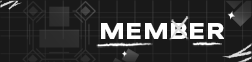Hello There !
[ Hidden Content! ]
1. Privacy and security
- Go to Settings, click privacy and security, then click Custom
- Under Cookies, select all third-party cookies (cookies themselves are not bad, but they can be misused for tracking) and not all cookies (otherwise most pages will not work)
- Tracking contect in all windows
- Crypto miners and fingerprints should also be blocked
2. Do Not Track & Cookies
- Set "always" for Do Not Track
- select "Delete cookies and site data when Firefox is closed"
3. Logins and Passwords
- If you want to save passwords: Under Logins and Passwords, select "usa a primary password"
- If you don't want to save any passwords: Under Logins and Passwords, uncheck all boxes
4. History
- Under History, click on "Never remember history"
5. Permissions
- Deactivate location and all others that you (at least not every day) use
- Enable Block pop-up windows and Warn you when websites try to install add-ons
6. Data Collection and Use
- uncheck all boxes
7. Security, Certificates and HTTPS-Only Mode
- Select all boxes and activate HTTPS-Only Mode for all windows
8. Default search engine
- Go to Search and select DuckDuckGo (or other more anonymous search engines)
9. Connection Settings
- Go to Settings, General, scroll down to the bottom, Connection Settings and (if available) set the proxy settings
- Enable "Enable DNS over HTTPS"
10. about:config
1. Enter "about:config" in the search bar
2. Cache Expiration
- Search for "network.dnsCacheExpiration" and set it to "10"
3. IPv6
- Search for "network.dns.disableIPv6" and set it to false
4. WebRTC
- Search for "media.peerconnection.enabled" and set it to false
5. Clipboard Events
- Enter "about:config" in the search bar
- Search for "dom.event.clipboardevents.enabled" and set it to false
6. Switch off geocoordinates
- Enter "about:config" in the search bar
- Search for "geo.enabled" and set it to false
7. Tracking Protection
- Enter "about:config" in the search bar
- Search for "privacy.trackingprotection.enabled" and set it to true
8. SendRefererHeader
- Enter "about:config" in the search bar
- Search for "network.http.sendRefererHeader" and set it to "0"
9. SendRefererHeader
- Enter "about:config" in the search bar
- Search for "webgl.disabled" and set it to false
10. Send Pings
- Enter "about:config" in the search bar
- Search for "browser.send_pings" and set it to false
11. Prefetch Next
- Enter "about:config" in the search bar
- Search for "network.prefetch-next" and set it to false
12. Formfill
- Enter "about:config" in the search bar
- Search for "browser.formfill.enable" and set it to false
13. Cache Disk
- Enter "about:config" in the search bar
- Search for "browser.cache.disk.enable" and set it to false
14. Cache Memory
- Enter "about:config" in the search bar
- Search for "browser.cache.memory.enable" and set it to false
15. Browser Cache Offline
- Enter "about:config" in the search bar
- Search for "browser.cache.offline.enable" and set it to false
24. Addons & Plugins
- Enter "about:addons" in the search bar
- Search for "Privacy Badger", "NoScript Security Suite", "Chameleon", "Canvas Defender", "CanvasBlocker", "BP Block Font Fingerprint", "Decentraleyes", "Ghostery – Privacy Ad Blocker" and add it to Firefox
- Click on the chameleon sign in the top right corner, go to Profiles and select "Random Profile Desktop" and choose to change it every hour, go to Headers and activate everything
- Click on the chameleon sign, go to Options, under Injection click on "block media devices" and "block css exfil"
Complete! Have fun with your anonymized Firefox!
- Go to Settings, click privacy and security, then click Custom
- Under Cookies, select all third-party cookies (cookies themselves are not bad, but they can be misused for tracking) and not all cookies (otherwise most pages will not work)
- Tracking contect in all windows
- Crypto miners and fingerprints should also be blocked
2. Do Not Track & Cookies
- Set "always" for Do Not Track
- select "Delete cookies and site data when Firefox is closed"
3. Logins and Passwords
- If you want to save passwords: Under Logins and Passwords, select "usa a primary password"
- If you don't want to save any passwords: Under Logins and Passwords, uncheck all boxes
4. History
- Under History, click on "Never remember history"
5. Permissions
- Deactivate location and all others that you (at least not every day) use
- Enable Block pop-up windows and Warn you when websites try to install add-ons
6. Data Collection and Use
- uncheck all boxes
7. Security, Certificates and HTTPS-Only Mode
- Select all boxes and activate HTTPS-Only Mode for all windows
8. Default search engine
- Go to Search and select DuckDuckGo (or other more anonymous search engines)
9. Connection Settings
- Go to Settings, General, scroll down to the bottom, Connection Settings and (if available) set the proxy settings
- Enable "Enable DNS over HTTPS"
10. about:config
1. Enter "about:config" in the search bar
2. Cache Expiration
- Search for "network.dnsCacheExpiration" and set it to "10"
3. IPv6
- Search for "network.dns.disableIPv6" and set it to false
4. WebRTC
- Search for "media.peerconnection.enabled" and set it to false
5. Clipboard Events
- Enter "about:config" in the search bar
- Search for "dom.event.clipboardevents.enabled" and set it to false
6. Switch off geocoordinates
- Enter "about:config" in the search bar
- Search for "geo.enabled" and set it to false
7. Tracking Protection
- Enter "about:config" in the search bar
- Search for "privacy.trackingprotection.enabled" and set it to true
8. SendRefererHeader
- Enter "about:config" in the search bar
- Search for "network.http.sendRefererHeader" and set it to "0"
9. SendRefererHeader
- Enter "about:config" in the search bar
- Search for "webgl.disabled" and set it to false
10. Send Pings
- Enter "about:config" in the search bar
- Search for "browser.send_pings" and set it to false
11. Prefetch Next
- Enter "about:config" in the search bar
- Search for "network.prefetch-next" and set it to false
12. Formfill
- Enter "about:config" in the search bar
- Search for "browser.formfill.enable" and set it to false
13. Cache Disk
- Enter "about:config" in the search bar
- Search for "browser.cache.disk.enable" and set it to false
14. Cache Memory
- Enter "about:config" in the search bar
- Search for "browser.cache.memory.enable" and set it to false
15. Browser Cache Offline
- Enter "about:config" in the search bar
- Search for "browser.cache.offline.enable" and set it to false
24. Addons & Plugins
- Enter "about:addons" in the search bar
- Search for "Privacy Badger", "NoScript Security Suite", "Chameleon", "Canvas Defender", "CanvasBlocker", "BP Block Font Fingerprint", "Decentraleyes", "Ghostery – Privacy Ad Blocker" and add it to Firefox
- Click on the chameleon sign in the top right corner, go to Profiles and select "Random Profile Desktop" and choose to change it every hour, go to Headers and activate everything
- Click on the chameleon sign, go to Options, under Injection click on "block media devices" and "block css exfil"
Complete! Have fun with your anonymized Firefox!
Leave a Like & + Rep on Profile for Appreciate My work
★ ★ ★ ★ ★ ★ ★ ★ ★ ★ ★
_______________________________________________________________________________________________________________________________________________
Not ratedThis leak has not been rated yet, be careful when downloading.