-------------------------------------------------------------------------------------
⚜️ FREE HIGH QUALITY RDP ⚜️ 1 MONTH - 12 MONTHS ⚜️ WORKING 2023 ⚜️ AWS ⚜️
-------------------------------------------------------------------------------------
Requirements:
1. Internet Connection
2. Virtual Creditcard (Use Revolut (cause they are registered as a real Bank so the Cards won't be blocked) - Required ID Verification you can do by yourself or find a seller on ths Forum but they cost you around $300)
3. Virtual Phone Number (https://vak-sms.com/d1573702-89b0-49f9-9...be6f04c4f6 use Country Laos which is newly added and won't be blocked by AWS)
4. Fake German Address Details (https://www.fakexy.com/fake-address-generator-de)
5. Tempmail (https://muellmail.com)
Let's continue with free HQ RDP Setup:
1. Now to lauch a RDP, you are going to select the EC2 Link: https://i.ibb.co/HntpgkK/firefox-DKy-B8-EZDLZ.png
2. It may tell you to wait upto 24h but it usually works within 1h-2h.
3. Press on the orange "start instance" button and then select the "start instance" item in the selectmenu: https://i.ibb.co/x2X6cP9/firefox-DKy-B8-EZDLZ.png
4. Enter a Name for the Instance (It should be clear as this will show in the Instance Dashboard. Example would be: Windows RDP)
5. Amazon Linux is selected by default, switch it to Windows.
6. Now in the list of Instance-Types, you have a few options you can select, the first few are shown as can be used in free trail however thier specs are too low.
7. You can either select one of these free ones and then use it for 12 Months or (which is better) select a high specs one whch then work for 1 Month.
8. It only works for 1 Month because AWS is trying to take money from the creditcard at the end of the month but they can't so they term your account thus always backup your hits etc.
9. It is recommeded that you select tr2xlarge or t3xlarge but you can select even better specs if you want.
10. Now on the Keypair section press on the "Create new" Link at the right: https://i.ibb.co/pPdsfMd/firefox-DKy-B8-EZDLZ.png (Give it a Name and select .pem as fileformat. This is needed to decrypt the RDP Password later so keep the file it download)
11. Now make sure to select "Allow HTTPs from the Internet" and "Allow HTTP from the Internet" in addition to the already selected "Allow from RDP": https://i.ibb.co/8YNvwP7/firefox-DKy-B8-EZDLZ.png
12. Now you are done with configuring the RDP => press on "Start Instance Button": https://i.ibb.co/DYmDsPr/firefox-DKy-B8-EZDLZ.png
13: It should give you an Success Notification after a bit of loading time, press on the "View all INstances Button": https://i.ibb.co/55dWXqp/firefox-DKy-B8-EZDLZ.png
14. Now tick the Checkbox at the left from the Instance and choose the "connect" button at the top: https://i.ibb.co/47KCMxW/firefox-DKy-B8-EZDLZ.png
15. Now you switch to the RDP-Client Tab and press on the "Show Password" Link: https://i.ibb.co/KmyvMqm/firefox-DKy-B8-EZDLZ.png
16. Here you upload the Keypair it downloaded when you creaed the Instance and press on the "decrypt password" button: https://i.ibb.co/G0t6XZd/firefox-DKy-B8-EZDLZ.png
17. After you did this. it show you all details to login in the RDP. You can use Windows RDP Program or https://shellngn.com in case the Program is blocked by your Network (In a School for example): https://i.ibb.co/svPK29k/firefox-DKy-B8-EZDLZ.png
Optional Add more Storage to the RDP:
1. Go to the Instance Overview and take note of the Avability Zone: https://imgur.com/Ejazqhk.png
2. Visit the Volume Section on the left and press the "New Volume" Button: https://imgur.com/b5CsnOs.png
3. Choose the max GB to extend it which in my case is 16384GB and choose the avaiblety zone you took note of before: https://imgur.com/sTxeqjs.png
4. Now you need to attach the Volume to the Instance, rightclick the Volume and press "Attach Volume": https://i.imgur.com/aq2ukgU.png
5. After pressing the "Attach Volume" Button you need to select your Instance, keeo Devicename the same (It's automatically set) and press the "Attach Volume" Button: https://imgur.com/SH10yQZ.png
6. Now it's time to enable tne newly created Volme in the RDP, login in your RDP and search for "Disk Management, rightclick on the left Icon from the Uninitalized Volume Disk and press "initalize Volume", keep the Option on MBR and press "OK"
7. Rightclick on the Box which contain the word "Unallocated" and press "New Simple Volume"
8. Press Ok on each Page on the setup, you can change the Drive Letter if you want but it's not important
9. Now you can open Explorer and have 130GB Storage in total (Might be more if you selected a Instance with higher specs
Summary what we did:
1. Created an AWS Accout with fake details
2. Creaded an RDP Instance, decrypted Password and Connected to the Instance
3. Added more Volume Storage.
If this Leak helped you, leave a Like!
Regards,
Infinimonster
Click Here to Order Ultra High Quality Proxies!
⚜️ FREE HIGH QUALITY RDP ⚜️ 1 MONTH - 12 MONTHS ⚜️ WORKING 2023 ⚜️ AWS ⚜️
-------------------------------------------------------------------------------------
[ Hidden Content! ]
Requirements:
1. Internet Connection
2. Virtual Creditcard (Use Revolut (cause they are registered as a real Bank so the Cards won't be blocked) - Required ID Verification you can do by yourself or find a seller on ths Forum but they cost you around $300)
3. Virtual Phone Number (https://vak-sms.com/d1573702-89b0-49f9-9...be6f04c4f6 use Country Laos which is newly added and won't be blocked by AWS)
4. Fake German Address Details (https://www.fakexy.com/fake-address-generator-de)
5. Tempmail (https://muellmail.com)
Let's continue with free HQ RDP Setup:
1. Now to lauch a RDP, you are going to select the EC2 Link: https://i.ibb.co/HntpgkK/firefox-DKy-B8-EZDLZ.png
2. It may tell you to wait upto 24h but it usually works within 1h-2h.
3. Press on the orange "start instance" button and then select the "start instance" item in the selectmenu: https://i.ibb.co/x2X6cP9/firefox-DKy-B8-EZDLZ.png
4. Enter a Name for the Instance (It should be clear as this will show in the Instance Dashboard. Example would be: Windows RDP)
5. Amazon Linux is selected by default, switch it to Windows.
6. Now in the list of Instance-Types, you have a few options you can select, the first few are shown as can be used in free trail however thier specs are too low.
7. You can either select one of these free ones and then use it for 12 Months or (which is better) select a high specs one whch then work for 1 Month.
8. It only works for 1 Month because AWS is trying to take money from the creditcard at the end of the month but they can't so they term your account thus always backup your hits etc.
9. It is recommeded that you select tr2xlarge or t3xlarge but you can select even better specs if you want.
10. Now on the Keypair section press on the "Create new" Link at the right: https://i.ibb.co/pPdsfMd/firefox-DKy-B8-EZDLZ.png (Give it a Name and select .pem as fileformat. This is needed to decrypt the RDP Password later so keep the file it download)
11. Now make sure to select "Allow HTTPs from the Internet" and "Allow HTTP from the Internet" in addition to the already selected "Allow from RDP": https://i.ibb.co/8YNvwP7/firefox-DKy-B8-EZDLZ.png
12. Now you are done with configuring the RDP => press on "Start Instance Button": https://i.ibb.co/DYmDsPr/firefox-DKy-B8-EZDLZ.png
13: It should give you an Success Notification after a bit of loading time, press on the "View all INstances Button": https://i.ibb.co/55dWXqp/firefox-DKy-B8-EZDLZ.png
14. Now tick the Checkbox at the left from the Instance and choose the "connect" button at the top: https://i.ibb.co/47KCMxW/firefox-DKy-B8-EZDLZ.png
15. Now you switch to the RDP-Client Tab and press on the "Show Password" Link: https://i.ibb.co/KmyvMqm/firefox-DKy-B8-EZDLZ.png
16. Here you upload the Keypair it downloaded when you creaed the Instance and press on the "decrypt password" button: https://i.ibb.co/G0t6XZd/firefox-DKy-B8-EZDLZ.png
17. After you did this. it show you all details to login in the RDP. You can use Windows RDP Program or https://shellngn.com in case the Program is blocked by your Network (In a School for example): https://i.ibb.co/svPK29k/firefox-DKy-B8-EZDLZ.png
Optional Add more Storage to the RDP:
1. Go to the Instance Overview and take note of the Avability Zone: https://imgur.com/Ejazqhk.png
2. Visit the Volume Section on the left and press the "New Volume" Button: https://imgur.com/b5CsnOs.png
3. Choose the max GB to extend it which in my case is 16384GB and choose the avaiblety zone you took note of before: https://imgur.com/sTxeqjs.png
4. Now you need to attach the Volume to the Instance, rightclick the Volume and press "Attach Volume": https://i.imgur.com/aq2ukgU.png
5. After pressing the "Attach Volume" Button you need to select your Instance, keeo Devicename the same (It's automatically set) and press the "Attach Volume" Button: https://imgur.com/SH10yQZ.png
6. Now it's time to enable tne newly created Volme in the RDP, login in your RDP and search for "Disk Management, rightclick on the left Icon from the Uninitalized Volume Disk and press "initalize Volume", keep the Option on MBR and press "OK"
7. Rightclick on the Box which contain the word "Unallocated" and press "New Simple Volume"
8. Press Ok on each Page on the setup, you can change the Drive Letter if you want but it's not important
9. Now you can open Explorer and have 130GB Storage in total (Might be more if you selected a Instance with higher specs
Summary what we did:
1. Created an AWS Accout with fake details
2. Creaded an RDP Instance, decrypted Password and Connected to the Instance
3. Added more Volume Storage.
If this Leak helped you, leave a Like!
Regards,
Infinimonster
Click Here to Order Ultra High Quality Proxies!
Not ratedThis leak has not been rated yet, be careful when downloading.






![[Image: V5qDXAC.png]](https://patched.to/pbb-proxy/UUNCQ0JeTUoNGVgIBhBLGwVYDxhuBUhxa3IiHhZeUQ--/V5qDXAC.png)