Step 1:
After opening Oracle VM VirtualBox, you can click the New option under Machine from the menu (or CTRL + N). Or click the big NEW button on the homepage.
![[Image: vm0rP9I.png]](https://patched.to/pbb-proxy/UUNCQ0JeTUoNGVgIBhBLGwVYDxhOXQlHYwooHhZeUQ--/vm0rP9I.png) Step 2:
Step 2:
As soon as you start typing in the Name box the Type and Version will be adjusted accordingly.
Enter the location for your VM. I recommend saving it to an SSD for the best performance, but it can be anywhere.
Browse and select your ISO, and CHECK the "Skip Unattended Installation".
![[Image: 1gZdFDJ.png]](https://patched.to/pbb-proxy/UUNCQ0JeTUoNGVgIBhBLGwVYDxgJV2NRdXcrHhZeUQ--/1gZdFDJ.png) Step 3:
Step 3:
Select the desired amount or RAM and CPU Cores you want to assign to your VM.
2GB RAM and 1 Core is recommended by Windows 10 but for the smoothest experience use 4GB RAM or more.
![[Image: tBGOIWw.png]](https://patched.to/pbb-proxy/UUNCQ0JeTUoNGVgIBhBLGwVYDxhMcn56emQWHhZeUQ--/tBGOIWw.png) Step 4:
Step 4:
Select the amount of space you want to reserve for your Virtual Machine.
Virtual Box recommends 50GB for the best performance, I do recommend this as well.
However, Windows 10 recommends 20GB. If you are low on space, enable Pre-allocate Full Size and use 20-40GB.
![[Image: 37o8IBS.png]](https://patched.to/pbb-proxy/UUNCQ0JeTUoNGVgIBhBLGwVYDxgLB1YNenEyHhZeUQ--/37o8IBS.png) Step 5:
Step 5:
Check if all your settings are correct and hit finish.
![[Image: cB67d67.png]](https://patched.to/pbb-proxy/UUNCQ0JeTUoNGVgIBhBLGwVYDxhbcg8CVwVWHhZeUQ--/cB67d67.png) Step 6:
Step 6:
It's time to edit some settings.
Select your VM and open the settings menu (or CTRL + S).
![[Image: tJWS5j1.png]](https://patched.to/pbb-proxy/UUNCQ0JeTUoNGVgIBhBLGwVYDxhMem5mBllQHhZeUQ--/tJWS5j1.png) Step 7 (Optional):
Step 7 (Optional):
If you want to be able to share your clipboard and drag'n'drop files between your PC and VM.
Go to the Advanced settings in the General tab and edit the settings accordingly.
![[Image: aKIOhM4.png]](https://patched.to/pbb-proxy/UUNCQ0JeTUoNGVgIBhBLGwVYDxhZe3B6W35VHhZeUQ--/aKIOhM4.png) Step 8:
Step 8:
In the System settings, remove the Floppy mark from the devices in the Boot Order list in the Motherboard tab, and after selecting Optical (Optical Drive), bring it to the first row with the up arrow button. In the system window, you can also reconfigure the size of the RAM you assigned to your VM.
In the Processor tab, you can also reconfigure the number of cores assigned to your VM.
![[Image: pIv0Soa.png]](https://patched.to/pbb-proxy/UUNCQ0JeTUoNGVgIBhBLGwVYDxhIeU8FYFwAHhZeUQ--/pIv0Soa.png) Step 9:
Step 9:
In the Display setting, in the Screen tab, enable the 3D Acceleration option and slide the Video Memory size to the max.
![[Image: JUHwMHF.png]](https://patched.to/pbb-proxy/UUNCQ0JeTUoNGVgIBhBLGwVYDxhyZXFCfnsnHhZeUQ--/JUHwMHF.png) Step 10:
Step 10:
Click on Storage settings, select Controller: SATA, and enable the Host I/0 Cache option.
![[Image: cBdEh2C.png]](https://patched.to/pbb-proxy/UUNCQ0JeTUoNGVgIBhBLGwVYDxhbcl1wWwEiHhZeUQ--/cBdEh2C.png) Step 11:
Step 11:
Click on Storage settings, select Windows.vdi, and enable Solid-state Drive.
![[Image: eLDFWi9.png]](https://patched.to/pbb-proxy/UUNCQ0JeTUoNGVgIBhBLGwVYDxhdfH1zZFpYHhZeUQ--/eLDFWi9.png) Step 12:
Step 12:
Close its settings by clicking OK.
![[Image: 09wDU1G.png]](https://patched.to/pbb-proxy/UUNCQ0JeTUoNGVgIBhBLGwVYDxgICU5xZgImHhZeUQ--/09wDU1G.png) Step 13:
Step 13:
You can now start your VM and install Windows as you usually would.
By clicking start your Windows installation should be automatically booting up.
![[Image: DW0VJWZ.png]](https://patched.to/pbb-proxy/UUNCQ0JeTUoNGVgIBhBLGwVYDxh8ZwljeWQ7HhZeUQ--/DW0VJWZ.png) Step 14:
Step 14:
If you have no idea how to use the Windows installer use Google.
I do recommend you to use an offline account, disable all Windows trash, like location, find my device, and Cortana.
Note: Disconnect from the internet to trigger an offline account installation with Windows 10
Step 15:
When Windows is installed, and you reached the Desktop. Click on "Devices" in the menu bar. And select: "Insert guest additions..."
This should mount a drive with the installer.
![[Image: dW13h8z.png]](https://patched.to/pbb-proxy/UUNCQ0JeTUoNGVgIBhBLGwVYDxhcZwgGWwsbHhZeUQ--/dW13h8z.png) Step 16:
Step 16:
Go to This PC, and you should see a drive mounted. Double-click it, open VBoxWindowsAdditions, and follow the installer to install the Guest Additions. Restart your VM after.
![[Image: amjCc25.png]](https://patched.to/pbb-proxy/UUNCQ0JeTUoNGVgIBhBLGwVYDxhZXVN2UAFUHhZeUQ--/amjCc25.png)
Your VM is now ready to use. However, before using it I recommend you follow the next couple of steps.
This will allow you to clone clean pre-configured Win 10 VMs, and revert VMs to default with the click of a button.
This will save you the pain of reinstalling Windows over and over.
Step 17:
Update Windows completely, and install all of your preferred apps you need on your VM (no cracked/untrusted software).
Configure Windows to your liking, edit settings, and so on.
Step 18:
When your Windows is set up to your liking, updates are done and you have installed your necessary apps like Notepad++ it's time to create a snapshot.
Start by turning off your VM.
Step 18.1:
Click on the 3 dots and select Snapshots.
![[Image: BE2BmhH.png]](https://patched.to/pbb-proxy/UUNCQ0JeTUoNGVgIBhBLGwVYDxh6dQt3XlspHhZeUQ--/BE2BmhH.png) Step 18.2:
Step 18.2:
Click Take, name your Snapshot, and press OK.
![[Image: ptaY8iE.png]](https://patched.to/pbb-proxy/UUNCQ0JeTUoNGVgIBhBLGwVYDxhIRFhsC1okHhZeUQ--/ptaY8iE.png) Step 18.3:
Step 18.3:
If you wanna revert to a snapshot:
Follow the same steps as above, but select your snapshot and click restore instead.
![[Image: ukViFXb.png]](https://patched.to/pbb-proxy/UUNCQ0JeTUoNGVgIBhBLGwVYDxhNW29cdWsDHhZeUQ--/ukViFXb.png) Step 18.4:
Step 18.4:
If you wanna clone your VM:
Follow the same steps as above, but select your snapshot and click clone instead.
![[Image: lY6LY3R.png]](https://patched.to/pbb-proxy/UUNCQ0JeTUoNGVgIBhBLGwVYDxhUaQ95agAzHhZeUQ--/lY6LY3R.png)
You can now use your VM as any other Windows machine. Clone it as many times as you want, revert to a clean state, and play around safely.
For more detailed information about VMWare I recommend to take a look at their extensive documentation or YouTube videos and tutorials.

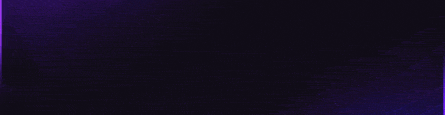
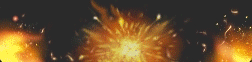









![[Image: Compensations-1.png]](https://patched.to/pbb-proxy/UUNCQ0JeTUoNGVgHA0taWklNNXpKe2NTcRwiXwtAUwtKVkJaXgoRSFUZQQsG/Compensations-1.png)
![[Image: gIDoj1e.gif]](https://patched.to/pbb-proxy/UUNCQ0JeTUoNGVgIBhBLGwVYDxhfeX1aWQIEHgFZUA--/gIDoj1e.gif)
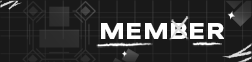
![[Image: AU1tlzF.png]](https://patched.to/pbb-proxy/UUNCQ0JeTUoNGVgIBhBLGwVYDxh5ZQhBX0knHhZeUQ--/AU1tlzF.png)
![[Image: oNBYYkw.png]](https://patched.to/pbb-proxy/UUNCQ0JeTUoNGVgIBhBLGwVYDxhXfntsalgWHhZeUQ--/oNBYYkw.png)
![[Image: 7BCKRpR.png]](https://patched.to/pbb-proxy/UUNCQ0JeTUoNGVgIBhBLGwVYDxgPcnp.YUMzHhZeUQ--/7BCKRpR.png)
![[Image: drdukOJ.png]](https://patched.to/pbb-proxy/UUNCQ0JeTUoNGVgIBhBLGwVYDxhcQl1AWHwrHhZeUQ--/drdukOJ.png)
![[Image: CJu5Nwi.png]](https://patched.to/pbb-proxy/UUNCQ0JeTUoNGVgIBhBLGwVYDxh7ekwAfUQIHhZeUQ--/CJu5Nwi.png)
![[Image: AHGEgg8.png]](https://patched.to/pbb-proxy/UUNCQ0JeTUoNGVgIBhBLGwVYDxh5eH5wVFRZHhZeUQ--/AHGEgg8.png)
![[Image: wb7TGmE.png]](https://patched.to/pbb-proxy/UUNCQ0JeTUoNGVgIBhBLGwVYDxhPUg5hdF4kHhZeUQ--/wb7TGmE.png)
![[Image: VGN4XfY.png]](https://patched.to/pbb-proxy/UUNCQ0JeTUoNGVgIBhBLGwVYDxhud3cBa1U4HhZeUQ--/VGN4XfY.png)
![[Image: 2dPpEEO.png]](https://patched.to/pbb-proxy/UUNCQ0JeTUoNGVgIBhBLGwVYDxgKVGlFdnYuHhZeUQ--/2dPpEEO.png)
![[Image: 9dQFCDM.png]](https://patched.to/pbb-proxy/UUNCQ0JeTUoNGVgIBhBLGwVYDxgBVGhzcHcsHhZeUQ--/9dQFCDM.png)
![[Image: BtqM4L6.png]](https://patched.to/pbb-proxy/UUNCQ0JeTUoNGVgIBhBLGwVYDxh6REh4B39XHhZeUQ--/BtqM4L6.png)
![[Image: HEQBQbv.png]](https://patched.to/pbb-proxy/UUNCQ0JeTUoNGVgIBhBLGwVYDxhwdWh3YlEXHhZeUQ--/HEQBQbv.png)
![[Image: GWhz63D.png]](https://patched.to/pbb-proxy/UUNCQ0JeTUoNGVgIBhBLGwVYDxh_Z1FPBQAlHhZeUQ--/GWhz63D.png)
![[Image: 4iZwatm.png]](https://patched.to/pbb-proxy/UUNCQ0JeTUoNGVgIBhBLGwVYDxgMWWNCUkcMHhZeUQ--/4iZwatm.png)
![[Image: rQM6bxM.png]](https://patched.to/pbb-proxy/UUNCQ0JeTUoNGVgIBhBLGwVYDxhKYXQDUUssHhZeUQ--/rQM6bxM.png)
![[Image: vm0rP9I.png]](https://patched.to/pbb-proxy/UUNCQ0JeTUoNGVgIBhBLGwVYDxhOXQlHYwooHhZeUQ--/vm0rP9I.png)
![[Image: 1gZdFDJ.png]](https://patched.to/pbb-proxy/UUNCQ0JeTUoNGVgIBhBLGwVYDxgJV2NRdXcrHhZeUQ--/1gZdFDJ.png)
![[Image: tBGOIWw.png]](https://patched.to/pbb-proxy/UUNCQ0JeTUoNGVgIBhBLGwVYDxhMcn56emQWHhZeUQ--/tBGOIWw.png)
![[Image: 37o8IBS.png]](https://patched.to/pbb-proxy/UUNCQ0JeTUoNGVgIBhBLGwVYDxgLB1YNenEyHhZeUQ--/37o8IBS.png)
![[Image: cB67d67.png]](https://patched.to/pbb-proxy/UUNCQ0JeTUoNGVgIBhBLGwVYDxhbcg8CVwVWHhZeUQ--/cB67d67.png)
![[Image: tJWS5j1.png]](https://patched.to/pbb-proxy/UUNCQ0JeTUoNGVgIBhBLGwVYDxhMem5mBllQHhZeUQ--/tJWS5j1.png)
![[Image: aKIOhM4.png]](https://patched.to/pbb-proxy/UUNCQ0JeTUoNGVgIBhBLGwVYDxhZe3B6W35VHhZeUQ--/aKIOhM4.png)
![[Image: pIv0Soa.png]](https://patched.to/pbb-proxy/UUNCQ0JeTUoNGVgIBhBLGwVYDxhIeU8FYFwAHhZeUQ--/pIv0Soa.png)
![[Image: JUHwMHF.png]](https://patched.to/pbb-proxy/UUNCQ0JeTUoNGVgIBhBLGwVYDxhyZXFCfnsnHhZeUQ--/JUHwMHF.png)
![[Image: cBdEh2C.png]](https://patched.to/pbb-proxy/UUNCQ0JeTUoNGVgIBhBLGwVYDxhbcl1wWwEiHhZeUQ--/cBdEh2C.png)
![[Image: eLDFWi9.png]](https://patched.to/pbb-proxy/UUNCQ0JeTUoNGVgIBhBLGwVYDxhdfH1zZFpYHhZeUQ--/eLDFWi9.png)
![[Image: 09wDU1G.png]](https://patched.to/pbb-proxy/UUNCQ0JeTUoNGVgIBhBLGwVYDxgICU5xZgImHhZeUQ--/09wDU1G.png)
![[Image: DW0VJWZ.png]](https://patched.to/pbb-proxy/UUNCQ0JeTUoNGVgIBhBLGwVYDxh8ZwljeWQ7HhZeUQ--/DW0VJWZ.png)
![[Image: dW13h8z.png]](https://patched.to/pbb-proxy/UUNCQ0JeTUoNGVgIBhBLGwVYDxhcZwgGWwsbHhZeUQ--/dW13h8z.png)
![[Image: amjCc25.png]](https://patched.to/pbb-proxy/UUNCQ0JeTUoNGVgIBhBLGwVYDxhZXVN2UAFUHhZeUQ--/amjCc25.png)
![[Image: BE2BmhH.png]](https://patched.to/pbb-proxy/UUNCQ0JeTUoNGVgIBhBLGwVYDxh6dQt3XlspHhZeUQ--/BE2BmhH.png)
![[Image: ptaY8iE.png]](https://patched.to/pbb-proxy/UUNCQ0JeTUoNGVgIBhBLGwVYDxhIRFhsC1okHhZeUQ--/ptaY8iE.png)
![[Image: ukViFXb.png]](https://patched.to/pbb-proxy/UUNCQ0JeTUoNGVgIBhBLGwVYDxhNW29cdWsDHhZeUQ--/ukViFXb.png)
![[Image: lY6LY3R.png]](https://patched.to/pbb-proxy/UUNCQ0JeTUoNGVgIBhBLGwVYDxhUaQ95agAzHhZeUQ--/lY6LY3R.png)
![[Image: iiTlGUT.png]](https://patched.to/pbb-proxy/UUNCQ0JeTUoNGVgIBhBLGwVYDxhRWW1ZdGY1HhZeUQ--/iiTlGUT.png)
![[Image: XvfVcnR.png]](https://patched.to/pbb-proxy/UUNCQ0JeTUoNGVgIBhBLGwVYDxhgRl9jUF0zHhZeUQ--/XvfVcnR.png)
